Ever been asked “What’s your IP address?” and felt a little lost? Don’t worry, you’re not alone! It’s a common question, especially when you’re troubleshooting internet issues, setting up a new device, or just getting curious about how your digital world works.
At The Insight Stream, we believe understanding the basics empowers you online. So, let’s break down what an IP address is, why it matters, and most importantly – how you can easily find yours right now!
Need It Now? Here’s How to Find Your Public IP Address (Super Quick!)
Alright, let’s get you that number immediately. Your public IP address is the one that identifies your network to the wider internet. Think of it as your home’s unique street address in the vast online city.
The absolute easiest way to find it is to literally ask Google!
- Open Google: Go to https://www.google.com/search?q=Google.com (or just open a new tab if Google is your default search engine).
- Type or Say: “What is my IP?”
- Voila! Google will almost instantly display your public IP address right at the top of the search results.
You can also use dedicated websites designed for this purpose, like:
These sites will show you your public IP address, often along with some general geographic information associated with it.
So, What Exactly Is an IP Address?
“IP” stands for Internet Protocol. An IP address is simply a unique string of numbers (or sometimes letters and numbers for newer versions) that identifies every single device connected to a computer network, whether it’s your smartphone, laptop, smart TV, or even a server hosting a website.
Imagine sending a physical letter. You need the recipient’s address for it to reach them. Similarly, when you send data over the internet (like loading a webpage or sending an email), your computer needs an IP address so the data knows where to go, and so the server knows where to send the response back.
You’ll typically see two main formats:
- IPv4 (Internet Protocol version 4): This is the older, more common format, looking like four sets of numbers separated by dots (e.g.,
192.168.1.1or203.0.113.45). - IPv6 (Internet Protocol version 6): This is the newer format, designed to accommodate the explosion of internet-connected devices. It’s a longer string of hexadecimal characters (e.g.,
2001:0db8:85a3:0000:0000:8a2e:0370:7334). You’ll see IPv6 more often as the internet evolves.
Public vs. Private IP: What’s the Difference?
This is where it can get a little confusing, but it’s important!
- Your Public IP Address: This is the unique address assigned to your entire home or office network by your Internet Service Provider (ISP). It’s the address the rest of the internet sees when you go online. All devices within your network share this single public IP address when communicating outside.
- Your Private IP Address: This is a unique address assigned to each device within your local network (like your home Wi-Fi). Devices on your home network use these private IPs to communicate with each other (e.g., your phone talking to your smart speaker, or your laptop talking to your printer). These private IPs are not visible to the outside internet.
Think of it like an apartment building:
- The building’s main street address is your Public IP.
- Each apartment number within the building is a Private IP.
- Mail (data) comes to the building’s main address, and then the building manager (your router) directs it to the correct apartment number. This process is called Network Address Translation (NAT).
How to find your private IP address:
- On Windows: Open Command Prompt and type
ipconfigthen press Enter. Look for “IPv4 Address” under your active network adapter. - On macOS: Go to System Settings (or System Preferences) > Network. Select your active connection (Wi-Fi or Ethernet), and your IP address will be displayed.
- On Smartphones: Go to Wi-Fi settings, tap on the network you’re connected to, and look for “IP address.”
Why Do I Need to Know My IP Address? Common Use Cases
Knowing your IP address isn’t just for tech geeks! It can be surprisingly useful in several situations:
- Network Troubleshooting: If you can’t connect to a specific website or online service, knowing your IP can help you (or tech support) diagnose if the issue is with your network or elsewhere.
- Remote Access: If you want to access your home computer from outside your network (e.g., using Remote Desktop or setting up a personal VPN server), you’ll often need your public IP address.
- Gaming & Hosting: For online gaming, hosting a server for friends, or setting up specific network applications, you might need to know your public IP to allow connections.
- Security Checks: Sometimes, if you notice suspicious activity or unusual login attempts on an account, seeing the associated IP address can help you identify if it was you or someone else.
- Geo-targeting: Websites and services sometimes use your IP address to determine your general geographic location, helping them provide localized content or services.
A Quick Word on Privacy
While your public IP address is generally visible to websites you visit and services you use, it doesn’t reveal your exact street address. It typically points to your ISP and a general geographic area (like your city or region).
If you’re concerned about your online privacy and want to mask your IP address, a Virtual Private Network (VPN) is an excellent tool. A VPN encrypts your internet traffic and routes it through a server in a location of your choice, making it appear as though your connection is coming from that server’s IP address.
Stay Informed, Stay Connected!
Understanding your IP address is just one small piece of the vast and fascinating puzzle that is the internet. But it’s a fundamental one that helps you navigate, troubleshoot, and even secure your online presence. We hope this guide from The Insight Stream has made this technical topic a little more approachable and useful for you!
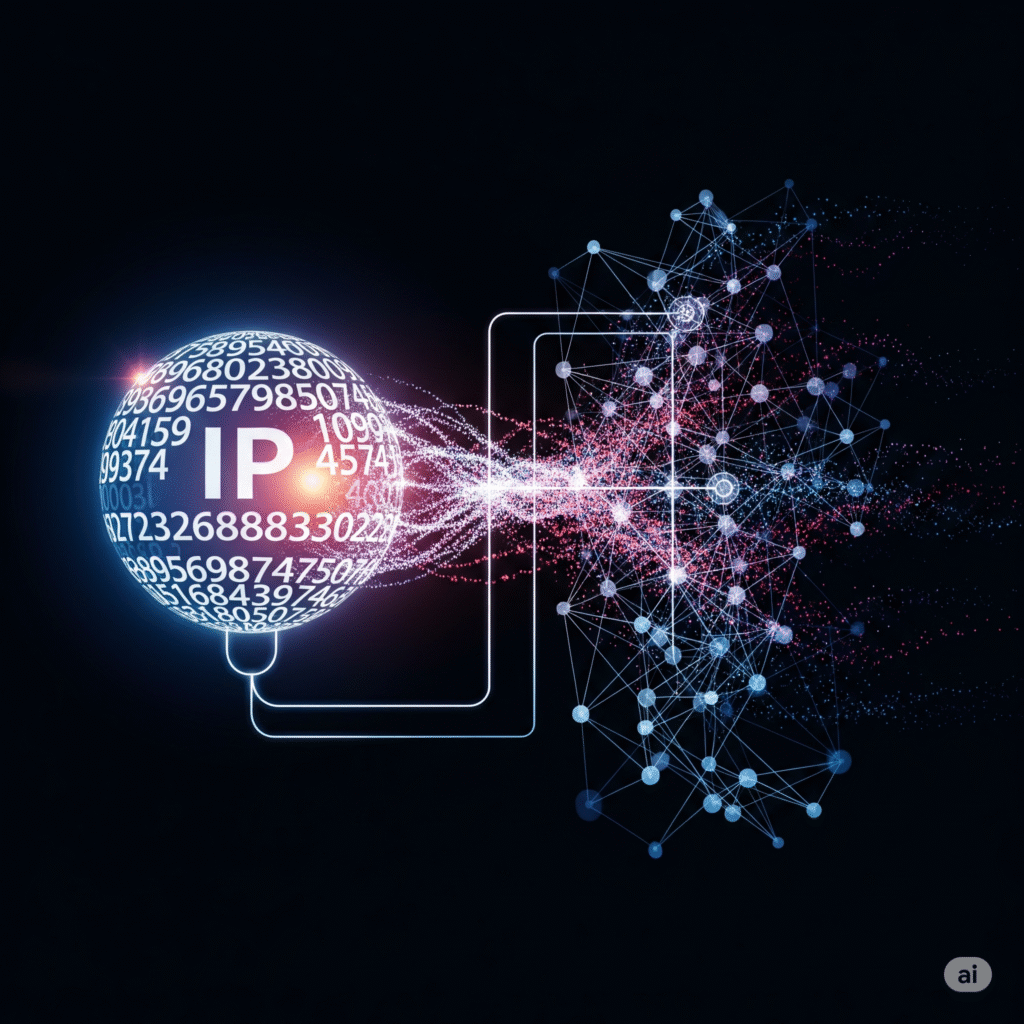


I just couldn’t go away your website prior to suggesting that I extremely loved the standard info a person provide on your guests? Is going to be again ceaselessly in order to investigate cross-check new posts.
Hi there! This post couldn’t be written any better! Reading through this post reminds me of my previous room mate! He always kept talking about this. I will forward this article to him. Pretty sure he will have a good read. Thank you for sharing!
Would you be eager about exchanging links?
Thank you for another informative site. Where else could I get that type of information written in such a perfect way? I’ve a project that I’m just now working on, and I’ve been on the look out for such info.
I haven’t checked in here for some time as I thought it was getting boring, but the last several posts are great quality so I guess I will add you back to my everyday bloglist. You deserve it my friend 🙂